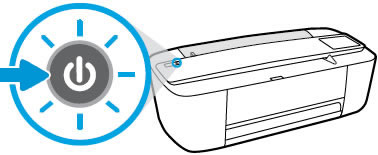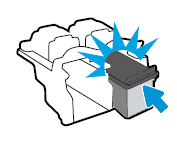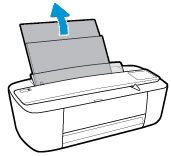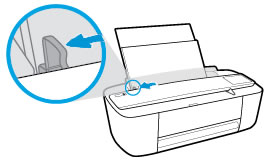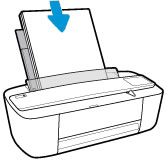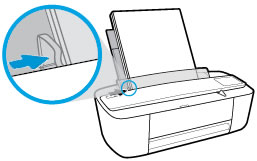This document is for HP DeskJet 3720, 3721, 3722, 3730, 3732, 3733, 3735, 3750, 3752, 3755, 3758, 3760, 3762, 3764, 3772, DeskJet Ink Advantage 3775, 3776, 3778, 3785, 3786, 3787, 3788, 3789, and 3790 All-in-One printers.
To set up a printer for the first time, remove the printer and all packing materials from the box, connect the power cable, install the ink cartridges, load paper into the input tray, download and install the printer software, and then align the ink cartridges.
note:If you are looking for the printer software, go to 123.hp.com/dj3700 to download the print driver.