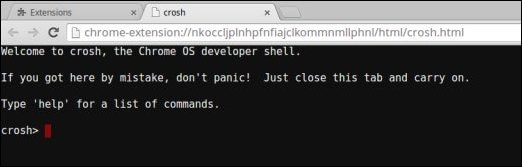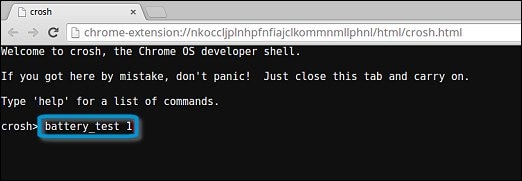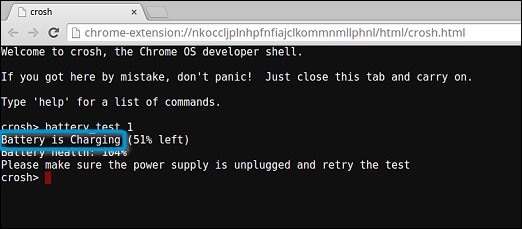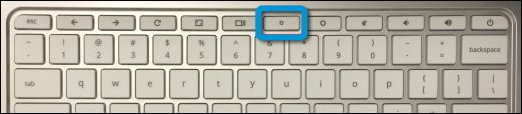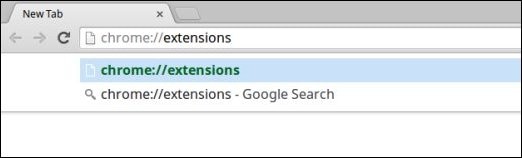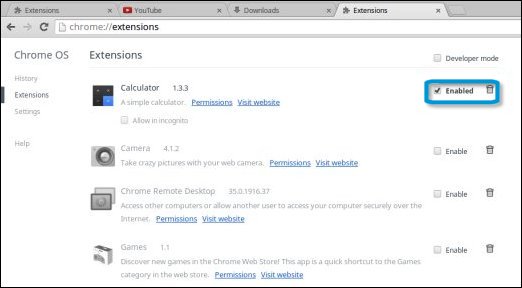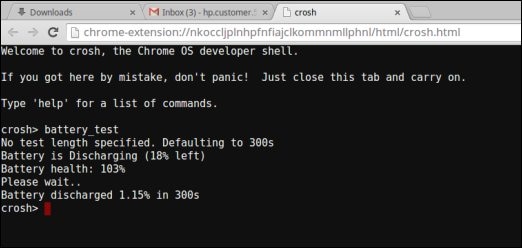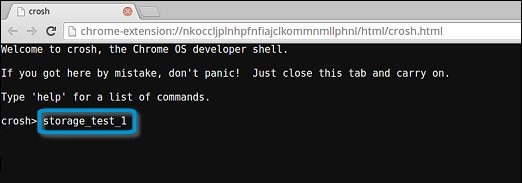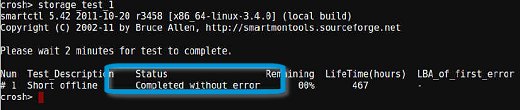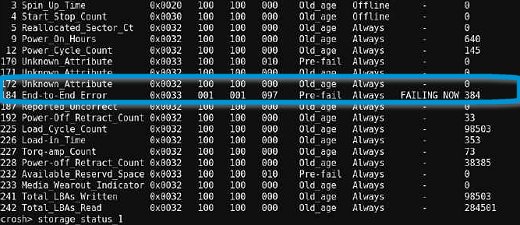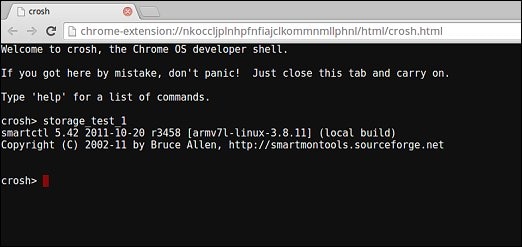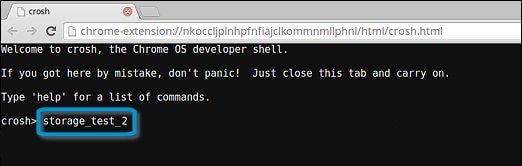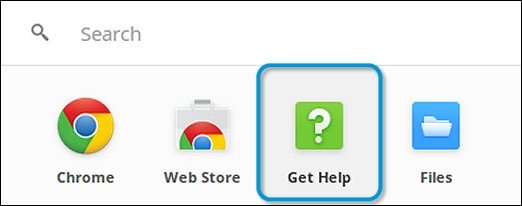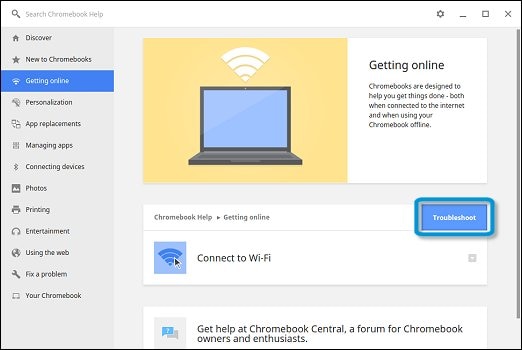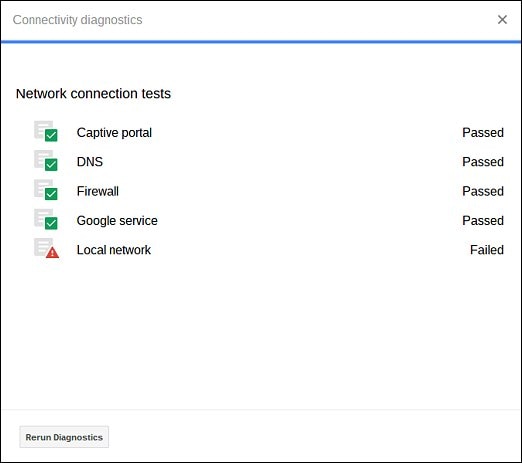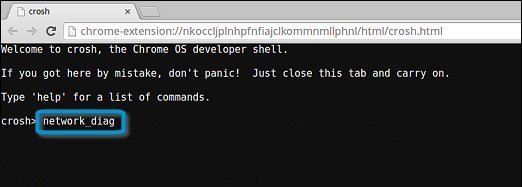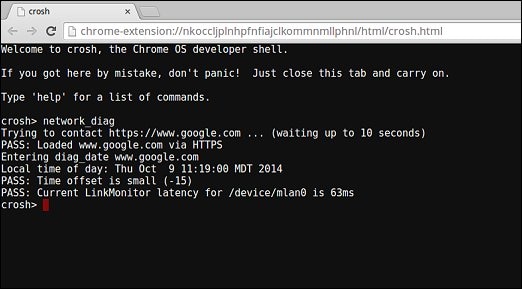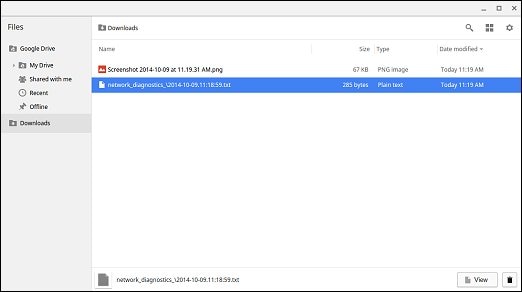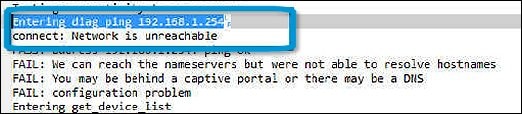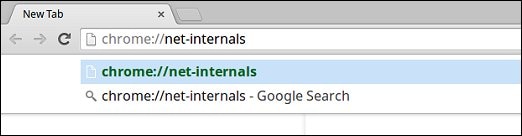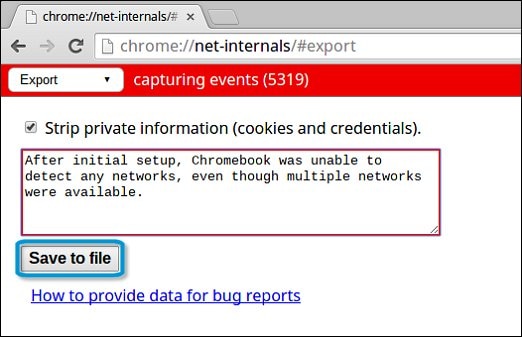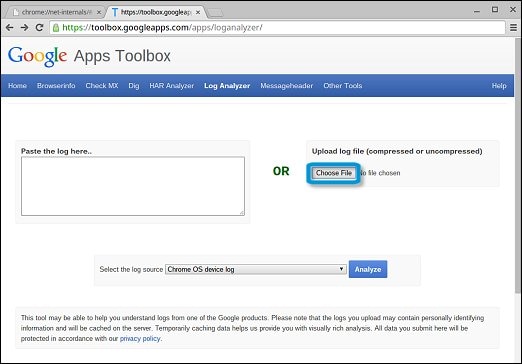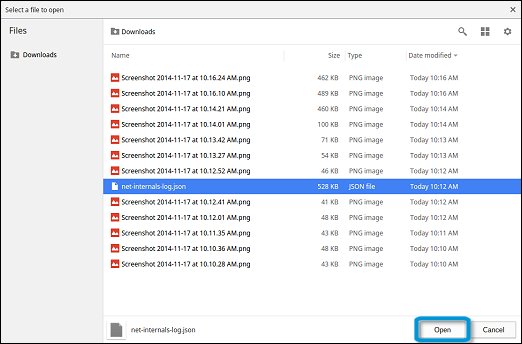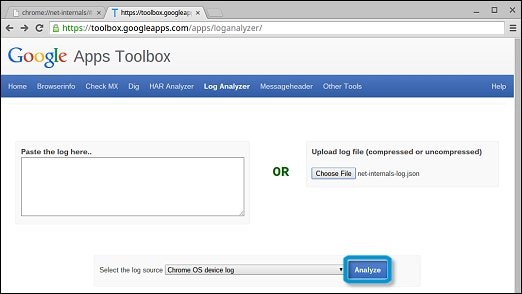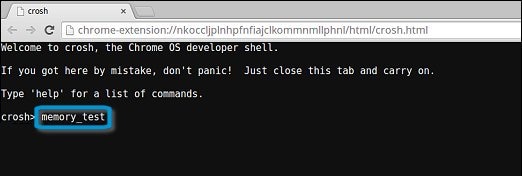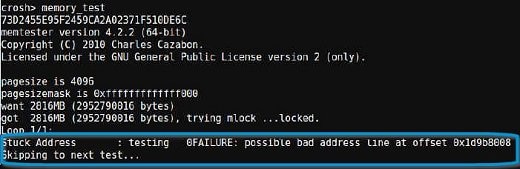This document applies to HP Chromebook and Chromebox computers with Chrome OS.
The Chrome operating system includes a shell environment called Chrome Shell (crosh). Crosh includes several diagnostic tests that can be used on all HP Chromebooks and Chromeboxes without enabling developer mode. Follow the steps in this document to use crosh commands, or another Chrome diagnostic tool, to troubleshoot Chromebook and Chromebox hardware issues.