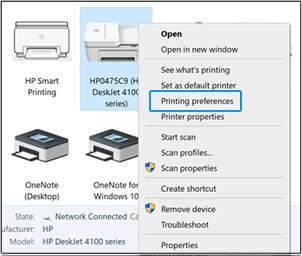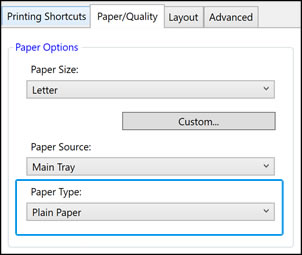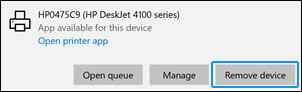After sending a print job, the printer prints very slowly. If the default paper type is set to HP Glossy Brochure or Professional Paper, the printing time can range from 20 seconds to 8 minutes per page.
This document applies to HP DeskJet 1210, 1211, 1212, 1213, 2710e, 2720e, 2721e, 2722e, 2723e, 2742e, 2752e, 2755e, 3730, 3752, 3755, 4110e, 4120e, 4121e, 4122e, 4123e, 4130e, 4132e, 4152e, 4155e, 4158e, DeskJet Ink Advantage 1215, 1216, 1217, 1218, 1275, 3775, and 3785 printers.