Review the following to reference the printer control panel buttons and lights.
Figure : Control panel buttons and lights
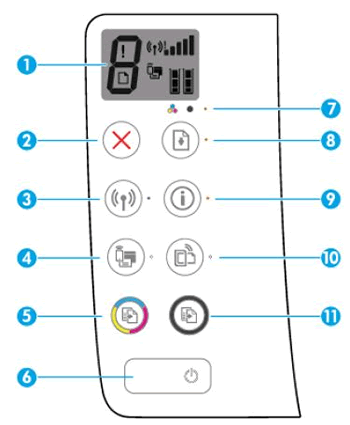
The following list describes the buttons and lights:
1. Control panel display
Indicates number of copies, paper errors, wireless status and signal strength, Wi-Fi
Direct status, and ink levels.
2. Cancel button (

)
Press this button to stop the current operation.
3. Wireless button/light (

)
Press this button to turn the printer's wireless capabilities on or off. The light indicates whether the printer is connected to a wireless network.
4. Wi-Fi Direct button/light (

)
Press this button to turn Wi-Fi Direct on or off. The light indicates the on or off status of Wi-Fi Direct.
5. Start Copy Color button (

)
Press this button to start a color copy job.
6. Power button
Press this button to turn the printer on or off.
7. Ink Alert light
Indicates low ink or ink cartridge problems.
8. Resume button/light (

)
Press this button to resume a job after a disruption (for example, after loading paper or clearing a paper
jam). The light indicates that the printer is in a warning or error state.
9. Information button (

)
Press this button to print out a printer information page. Press the button in combination with the
Wireless button, the Wi-Fi Direct button, or the HP ePrint button to get more specific help pages tied to
each of those buttons. The light indicates that you can press the Information button to get help.
10. HP ePrint button/light (

)
Press this button to turn HP ePrint on or off. The light indicates the status of HP ePrint. A blinking light indicates a problem with the
connection to Web Services.
11. Start Copy Black button (

)
Press this button to start a black-and-white copy job.
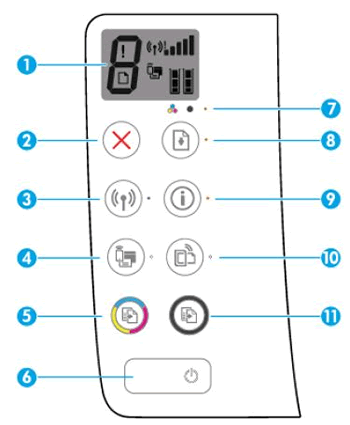
 )
)
 )
)
 )
)
 )
)
 )
)
 )
)
 )
)
 )
)
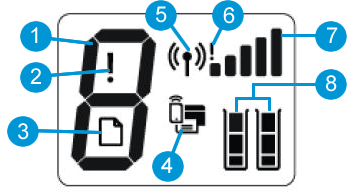
 )
)
 )
)
 )
)
 )
)
