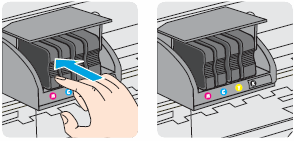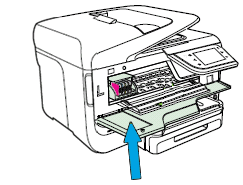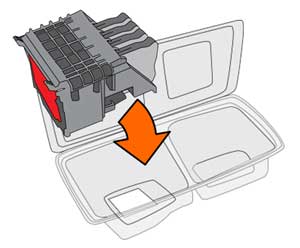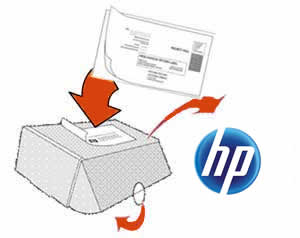This document is for the following printers.
|
HP OfficeJet 8600 Series Printer
|
HP Officejet Pro 8625 e-All-in-One Printer
|
|
HP Officejet Pro 8610 e-All-in-One Printer
|
HP Officejet Pro 8630 e-All-in-One Printer
|
|
HP Officejet Pro 8615 e-All-in-One Printer
|
HP Officejet Pro 8640 e-All-in-One Printer
|
|
HP Officejet Pro 8616 e-All-in-One Printer
|
HP Officejet Pro 8660 e-All-in-One Printer
|
|
HP Officejet Pro 8620 e-All-in-One Printer
|
A printhead assembly is formed by cartridges fitted into printheads. A new printhead assembly might need to be installed when the existing printhead assembly is damaged or is incompatible with the printer. Replacement printhead assemblies are only available from HP Support or authorized service providers.
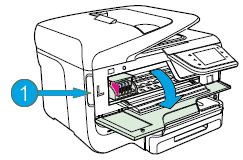
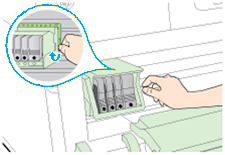


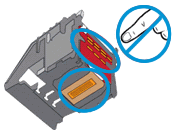
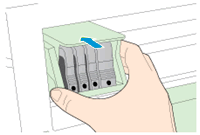
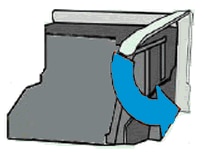
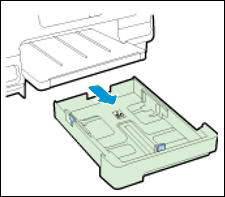
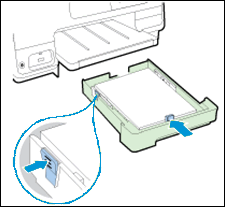
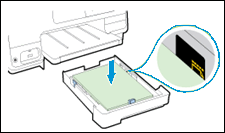
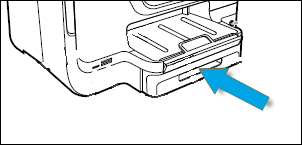
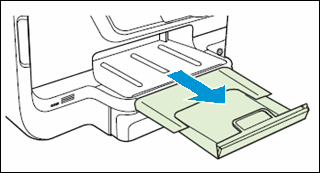
 Important: To avoid startup failures, HP recommends that you use the new cartridges that came with the new printhead.
Important: To avoid startup failures, HP recommends that you use the new cartridges that came with the new printhead.