This document is for computers with Windows and HP Deskjet Ink Advantage 4625, Officejet 4620, and 4622 e-All-in-One printers.
HP Deskjet 4625, Officejet 4620 Printers - Wireless Printer Setup (Windows)
To set up an HP printer on a wireless (Wi-Fi) network, install the printer driver and software from the HP website. When prompted during the installation, select Wireless as the connection type.
Step 1: Prepare for installation
Before setting up the printer on your wireless network, gather the network name and password, and turn on your router, printer, and computer.
-
Gather the following items:
-
Network name: The network name is the SSID.
-
Network password (WEP key or WPA security passphrase)
-
A computer connected to your wireless network
-
Internet access (recommended): HP recommends broadband Internet access such as cable or DSL.
-
Your wireless-capable printer: Place your printer close to the computer during the installation.
-
USB cable: The installer prompts you when to connect the USB cable.
-
-
Make sure the printer, router, and computer are all turned on, and that the computer is connected to the same wireless network to which you are connecting the printer.
-
Disconnect any USB or Ethernet cables from the printer.
Step 2: Download and install the driver
To set up the printer on a wireless network, install the print driver, and then temporarily connect the USB cable from the printer to the computer. This allows the printer to gather the necessary wireless information from the computer.
note:As an alternative method to downloading the software, you can use the installation CD.
-
Go to 123.hp.com.
-
Enter your printer model number, and then click Begin.
-
Click Download, and then click Open, Save, or Run in any windows that display to download the driver to your computer.
-
Double-click the driver file in the browser downloads bar or in the Downloads folder on the computer to launch the driver installation.Figure : Example of the HP driver file in a browser downloads bar
 Figure : Example of the HP driver file in a computer Downloads folder
Figure : Example of the HP driver file in a computer Downloads folder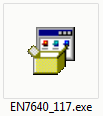
-
Follow the on-screen instructions to complete the connection setup and driver installation.
-
Return to the 123.hp.com page in your web browser to complete the printer registration and activation.
caution:Make sure to connect the USB cable when prompted.
Frequently asked questions (FAQs)
Review these frequently asked questions on setting up the wireless network connection.
Enter a topic to search our knowledge library
What can we help you with?
Need Help?
 to automatically diagnose and resolve printer hardware and connection issues.
to automatically diagnose and resolve printer hardware and connection issues.
 is on and steady. Open the Wireless network menu to make sure the printer is connected to the same network as your computer.
is on and steady. Open the Wireless network menu to make sure the printer is connected to the same network as your computer.
