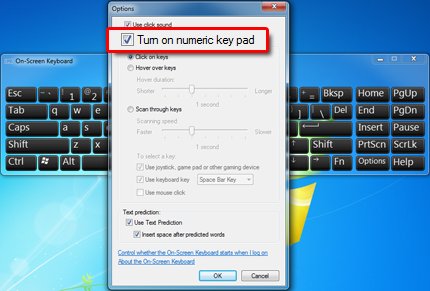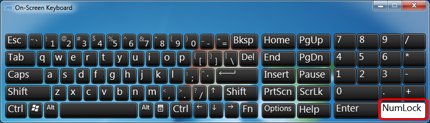This document pertains to HP Envy notebook PCs.
Some HP Envy notebook computers come with integrated numeric keypads. However, the numeric keypad used in these computers differs from the standard numeric keypad in that it does not have a dedicated number lock key (Num Lock) with which to toggle between numeric input and other functions. By default, the numeric keypad is always On, allowing for number input only. In some situations, the numeric keypad is inadvertently turned Off. If the numeric keypad gets turned off, you can use the Windows On-Screen Keyboard to turn it back on.