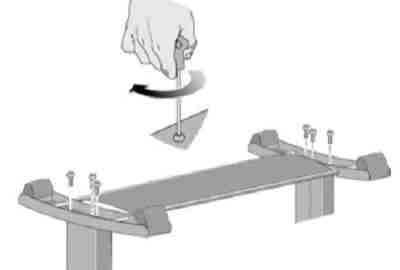Ensure the following components are in the shipping container, stand assembly box, and end packing pieces:
|
Quantity
|
Component
|
|
2
|
Screw Drivers
|
|
18
|
Screws
|
|
12
|
Media-Bin Retaining Clips
|
|
6
|
Media-Bin Arms
|
|
2
|
Media-Bin Capping Strips
|
|
1
|
Media-Bin Support
|
|
2
|
Feet
|
|
2
|
Legs
|
|
1
|
Base Tray
|
|
1
|
Cross Brace
|
|
3
|
Media Guides
|
|
1
|
Front Panel Overlay
|
|
1
|
Printer Body
|
|
1
|
Assembly Instruction Booklet
|