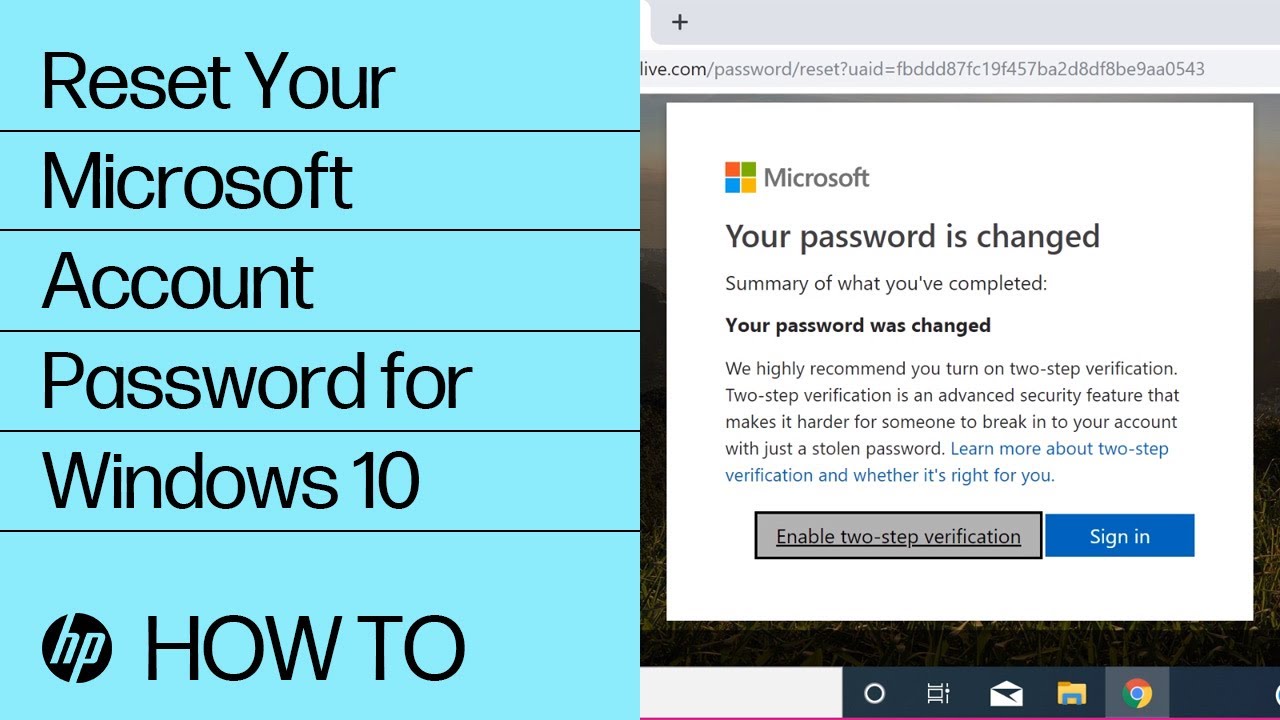HP PCs - Change or reset the computer password in Windows 10
If you cannot remember your password or need to change it, you have several options.
HP recommends using a Microsoft account for signing into Windows. Using a Microsoft account offers many benefits, including easy password recovery. If you currently have a local user account, consider switching to a Microsoft account after recovering or changing your current password. For more information, go to HP PCs - Managing user accounts and logins in Windows 10.
Note:
If you cannot sign in with your original password, make sure that caps lock is not on and the keyboard layout matches your country/region. If available, use other methods to sign in, such as a password hint, PIN, or a picture password.
Reset your Microsoft account password
If you use a Microsoft email address and password to sign in, you can reset or change the password from any web browser.
Go to Microsoft recover your account (in English) to create a new password.
Change your local password when you know your current password
Use the Windows account sign-in options if you know your current computer password and want to change it to something different.
Change your local password when you know your current password
Use the Windows account sign-in options if you know your current computer password and want to change it to something different.
Reset your Microsoft account password
If you use a Microsoft email address and password to sign in, you can reset or change the password from any web browser.
Go to Microsoft recover your account (in English) to create a new password.

Reset your Microsoft account password
If you use a Microsoft email address and password to sign in, you can reset or change the password from any web browser.
Go to Microsoft recover your account (in English) to create a new password.

Change your local password when you know your current password
Use the Windows account sign-in options if you know your current computer password and want to change it to something different.
Reset your Microsoft account password
If you use a Microsoft email address and password to sign in, you can reset or change the password from any web browser.
Go to Microsoft recover your account (in English) to create a new password.

Enter a topic to search our knowledge library
What can we help you with?
Need Help?