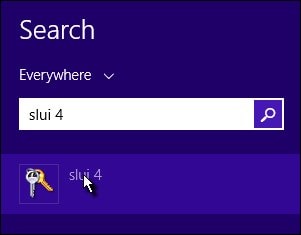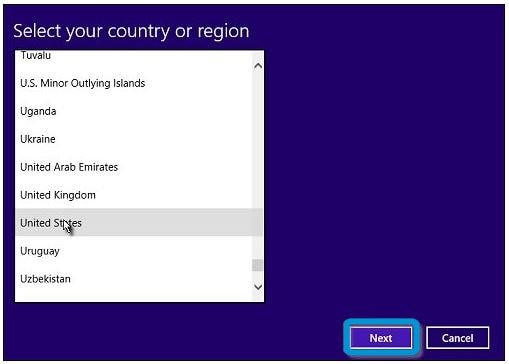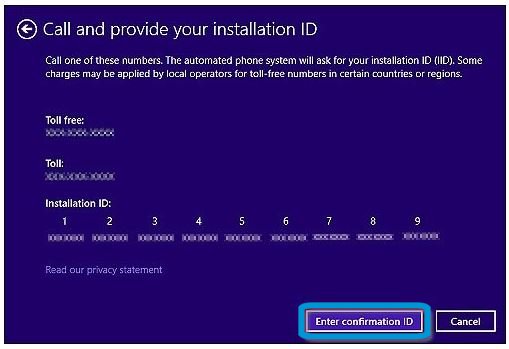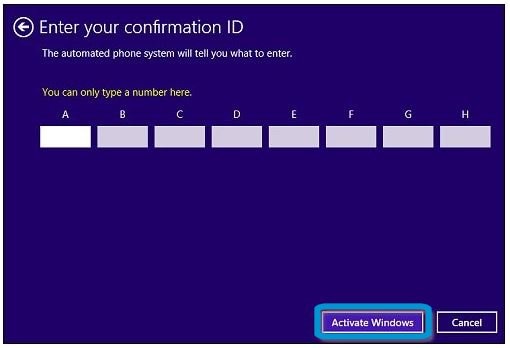This document is for HP and Compaq PCs and tablets with Windows 8.
HP PCs - Windows 8 Product Activation
To help prevent software piracy, Microsoft requires that Windows 8 is activated before it can be used. All HP and Compaq computers and tablets that come with Windows 8 installed activates automatically once connected to the Internet, to make it easier for you to set up your computer. However, if you decide to install a different version of Windows 8 (such as an upgrade to the Enterprise version) or a store-bought copy of Windows 8, you need to activate Windows as part of the installation process. There also might be situations when Windows prompts you to activate the product, even though the product has already been activated.
note:If you are not using the latest version of Windows 8, some graphics and information in this document may vary. You can get the latest version from the Microsoft Store.
Types of Windows 8 activation
There are two methods for activating Windows 8: Windows Product Activation and OEM Activation 3.0.
-
Windows Product Activation (WPA) sends an installation ID number to Microsoft before Windows is verified, and then activated. WPA involves two numbers. One is an installation ID (generated by entering a Windows 8 product key) that the computer owner submits to Microsoft, either over the Internet or by phone. The second is a confirmation ID, assigned by Microsoft, which is used to activate the operating system’s software. This method is used when upgrading or installing Windows 8 from disc (not HP System Recovery).
-
OEM Activation 3.0 (OA3) takes place at the factory. A digital product key (DPK) is installed on the motherboard BIOS during the manufacturing process. Windows 8 will activate automatically the first time the computer is connected to the Internet. With OA3-activated systems, most of the computer's hardware can be replaced without the need to reactivate the software through Microsoft.
Reasons Windows 8 might need to be activated again
If your computer came with Windows 8 pre-installed, Windows might require activation through Microsoft due to:
-
An upgrade or update to Windows.
-
Completion of an HP System Recovery after recovery using HP Recovery Discs.
-
Installation of certain device drivers and software.
-
Removal of certain operating system software or files.
-
An update to the BIOS or installation of a new BIOS flash from a company other than HP.
-
Replacement of the motherboard with one that does not contain the original equipment manufacturer (OEM) version of the BIOS.
Windows activation terms
These are terms used during the activation process:
-
Windows Product Activation (WPA): Requires a person to unlock the computer before Windows can be used.
-
OEM Activation 3.0 (OA3): No personal intervention is required normally to activate Windows, but the computer must be connected to the Internet for Windows to activate automatically.
-
End-User License Agreement (EULA): The agreement that the Windows user must accept to use the Windows product.
-
Certificate of Authenticity (COA): A proof of ownership identification method to help prove that a Windows product is not counterfeit or copied. The COA might be in the form of a label that contains a bar code and product key.
-
Genuine Microsoft Label (GML): A label included on computers that came with Windows 8 pre-installed. The GML indicates which version of Windows 8 was installed originally on the computer.
-
Product Key: A 25-character alphanumeric code used to activate Windows.
-
Installation Identification Number: A number generated based on the product key entered during Windows setup.
-
Confirmation Identification Number: A number that allows you to complete the activation process.
Activate Windows 8 over the Internet
The quickest and easiest way to activate your copy of Windows 8 is to activate it over the Internet. If you do not have an Internet connection, or if it is inconvenient to make a network connection, see the Other ways to activate Windows 8 section of this document.
note:You must be signed in as an administrator to activate Windows 8.
To activate Windows 8 over the Internet:
-
Log in to the computer as an administrator, and then connect to the Internet.
-
Press the Windows
 + I keys to open the Settings charm.
+ I keys to open the Settings charm.
-
Select Change PC settings in the lower-right corner of the screen.
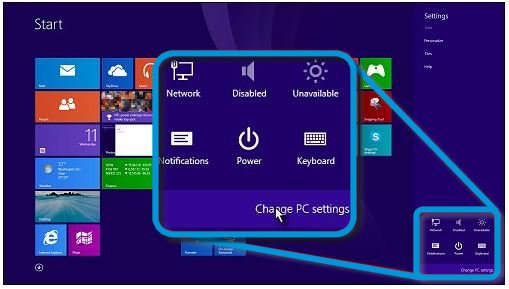
-
In PC settings, select the Activate Windows tab.
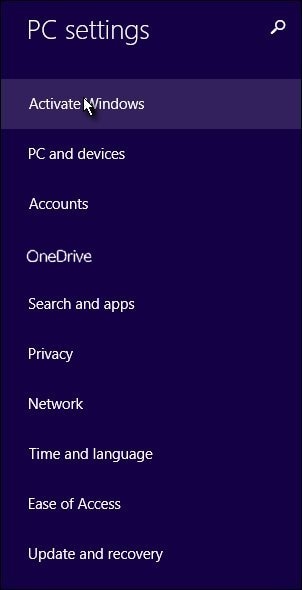
note:
Once Windows is activated, the Activate Windows tab no longer displays in PC settings. -
Select the Enter key button.
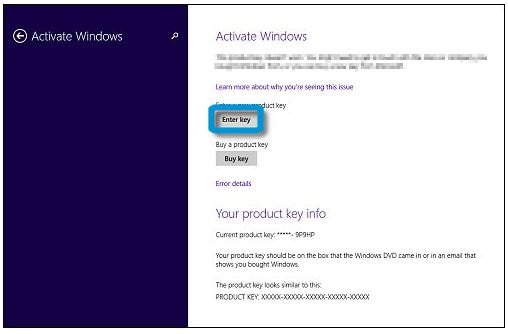
note:
-
If you used discs to install Windows 8, you might find the product key on the disc packaging. If you bought Windows 8 over the Internet, the product number might be included in an email you received after the purchase and download of Windows 8.
-
If you have the Windows 8 disc packaging, apply the Windows 8 Certificate of Authenticity label to your computer for easy reference in the future.
-
-
Type the product key into the Product Key field.
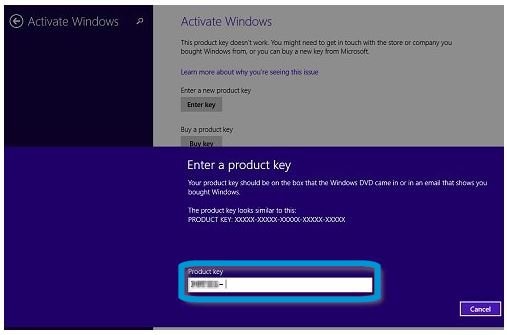 Windows automatically detects whether the product key is valid.If a User Account Control message displays, enter your password or provide confirmation.
Windows automatically detects whether the product key is valid.If a User Account Control message displays, enter your password or provide confirmation. -
If product activation is successful and a Thanks, you're all done message displays, click Close.
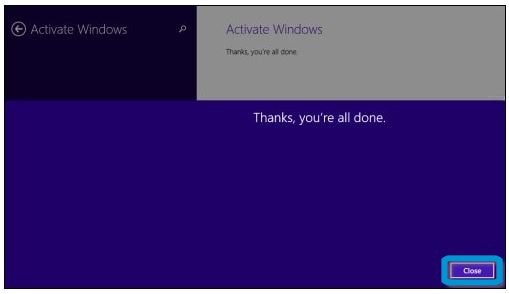 If activation was not successful, check the key and enter it again, or continue to the Other ways to activate Windows 8 section of this document.
If activation was not successful, check the key and enter it again, or continue to the Other ways to activate Windows 8 section of this document.
-
Confirming that Windows is activatedFollow the steps below to confirm that Windows activation was successful.
-
Press the Windows
 + I keys to open the Settings charm.
+ I keys to open the Settings charm.
-
Select Change PC settings in the lower-right corner of the screen.
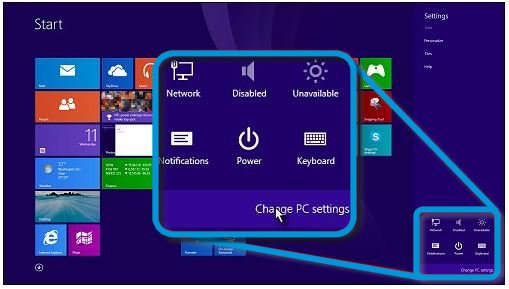
-
In PC Settings, select the PC and devices tab.
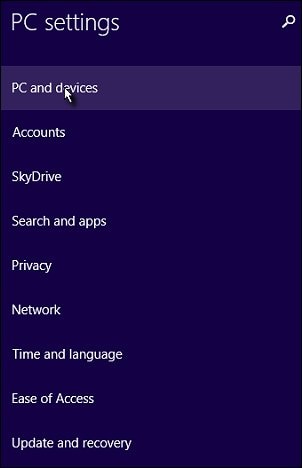
-
In PC and devices, select PC info.
-
In PC info, look under Windows in the right pane to confirm that Windows is activated.
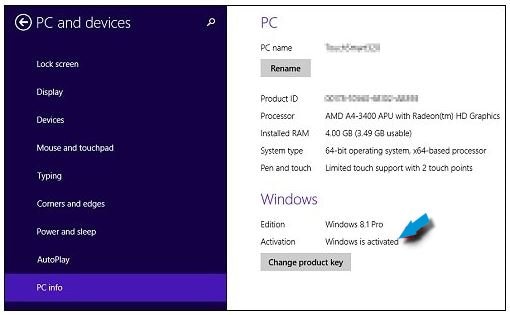
-
-
Adding features or getting a different edition of Windows 8:You can add features to Windows 8, or get a different version of Windows 8. From the Start screen, type add features to open the Search charm, and then select Add features to Windows 8.1 from the search results. When the Add features to Windows 8.1 screen opens, follow the onscreen instructions.
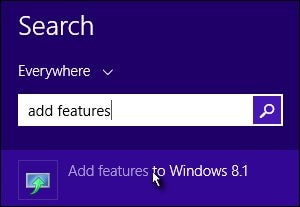
Other ways to activate Windows 8
Alternate methods to activate Windows 8:
Troubleshooting Windows 8 activation errors
If an error code displays while attempting to activate Windows, try the solutions below to solve the problem. If you continue to get an error message, Contact HP support. When contacting HP, have your model number, product number, and serial number ready.
|
Error message
|
What the error message means
|
Possible solutions
|
|
Windows isn't activated. This PC isn't activated anymore. If you reinstalled Windows or made changes to your hardware recently, you can contact support for help.
|
Windows 8 is not activated on the computer for reasons such as changes in the hardware configuration or because Windows 8 was activated multiple times on the computer.
|
Contact HP support for assistance.
|
|
Activate Windows. You’re running Windows in safe mode. Restart Windows normally to get everything you need to activate.
|
Windows 8 activation is not possible in safe mode.
|
Restart in normal mode from Windows: Press the Windows
 + R key, type msconfig into the Open field, and then click OK. On the General tab of the System Configuration tool, select the Normal startup radio button, and then click OK. On the System Configuration pop-up window, click Restart + R key, type msconfig into the Open field, and then click OK. On the General tab of the System Configuration tool, select the Normal startup radio button, and then click OK. On the System Configuration pop-up window, click Restart
For further assistance, Contact HP support.
|
|
Activate Windows. There's a problem with activation. Please contact the manufacturer of your PC, or buy a new key.
|
There is a problem with the product key.
|
Contact HP support for assistance.
|
|
Activate Windows. The product key on this PC didn't work. You might need to contact the company that built this computer, or buy a new key.
|
There is a problem with the product key.
|
Contact HP support for assistance.
|
|
Windows isn't activated. The product key didn't work. Try a different key, or buy a new one.
|
Windows is unable to process the product key due to a problem in manufacturing, a problem with the computer, an incomplete reinstallation of Windows 8, an invalid product key, or because the key was not entered correctly.
|
|
|
Windows isn't activated. Your license to use this evaluation version of Windows has expired.
|
The free trial for Windows 8 Consumer Preview or Windows 8.1 Preview has ended, and the license is no longer valid.
|
Purchase the latest version of Windows 8, or restore the computer to a previous operating system using recovery or installation media. For more information. For more information, see:
|
|
Windows isn't activated. This product key is already being used on another PC. Try a different key, or buy a new one.
|
In most cases, Microsoft allows a product key to be installed on only one computer at a time.
|
|
|
Windows isn't activated. This preinstalled version of Windows can't be activated. Contact your PC manufacturer for assistance, or buy a new key.
|
Windows 8 is not activated on the computer for reasons such as changes in the hardware configuration or a problem in manufacturing.
|
Contact HP support for assistance.
|
|
Windows isn't activated. Enter a new product key to activate Windows.
|
Windows 8 is not preinstalled on the computer, and no product key is configured.
|
Contact HP support for assistance.
|
|
Windows isn't activated. The product key doesn't match the region you're in, so try a different key.
|
The product key is not for the region specified in your location settings.
|
|
|
Windows isn't activated. The product key can only be used to restore Windows on PCs that have Windows pre-installed. You can activate Windows on the phone.
|
The Windows 8 license installed on the computer does not match the type of key entered.
|
|
|
Windows isn't activated. There are files on your PC that are preventing activation. You need to buy and reinstall a new version of Windows.
|
There are files on the computer that are blocking Windows 8 from being activated.
|
|
|
Windows isn't activated. Windows couldn't be activated right now. We'll keep trying to activate it for you.
|
Windows is cannot connect with the online activation service.
|
|
|
Windows isn't activated. If you want to activate online, you need to connect to the Internet—or you can call us.
|
Your computer is not connected to the Internet.
|
Connect to the Internet, or follow the instructions in Activate Windows 8 over the phone.
|
|
Windows isn't activated. The version of Windows is expired. Install the latest version to activate.
|
A trial or evaluation version of Windows 8 is installed, and the license is no longer valid.
|
|
See also
For more information on Windows activation:
Microsoft's Get help with activation errors webpage (in English)
Enter a topic to search our knowledge library
What can we help you with?
Need Help?