This document is for the HP Photosmart Plus e-All-in-One Printer Series.
Replacing Cartridges for HP Photosmart Plus e-All-in-One Series Printers
This document contains steps for replacing the cartridges.
Cartridge types
Consult the following table to identify the correct cartridges for your area.
|
Americas and Asia Pacific (excluding China, India, and Japan)
|
Western Europe
|
Africa, CIS, Japan, and Middle East
|
China and India
|
|
|
Ink cartridge
|
HP 564
|
HP 364
|
HP 178
|
HP 862
|
Purchase replacement cartridges and other supplies from the HP Store or local retailers.
Video of replacing cartridges
View the following video or use the steps following to learn how to replace cartridges.
The following video demonstrates how to replace a print cartridge.
note:This video shows the HP Photosmart Plus e-All-in-One (B210a) printer. The outside of the printer might not look the same as your printer, but the steps are the same.

If you have trouble viewing the video or to view the video in a different size, click here to play the video on YouTube.
Replacing cartridges
Follow these steps to replace the cartridges.
-
Press the Power button to turn on the printer, if it is not already turned on.
-
Wait until the printer is idle and silent before continuing.
-
Open the ink cartridge access door.The carriage moves to the center of the printer.Figure : Opening the ink cartridge access door

-
Wait until the carriage is idle and silent before continuing.
-
To release the old ink cartridge, press the tab on the front of the ink cartridge, and then remove it from the slot.Figure : Removing the ink cartridge from the slot
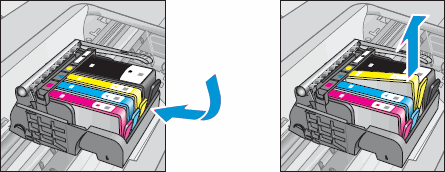
caution:
Do not lift the latch next to the carriage to install the ink cartridges. Doing so can result in incorrectly seated ink cartridges and printing problems. The latch must remain down to install the ink cartridges correctly.note:
Never turn off the printer when ink cartridges are missing. Make sure you replace any missing ink cartridges as soon as possible to avoid print quality issues and possible extra ink usage or damage to the ink system. -
On the new ink cartridge, pull the orange pull-tab straight back to remove the plastic wrap.Figure : Removing the plastic wrap
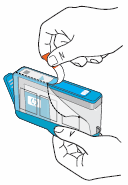
caution:
Make sure you remove the orange pull-tab and plastic wrap completely before you twist the orange cap in the next step. Otherwise, ink might leak from the ink cartridge. When you remove the plastic wrap, the paper label on the top of the ink cartridge tears slightly, which is necessary to properly vent the ink cartridge. -
Twist the orange cap counter clockwise to snap it off the ink cartridge.Figure : Removing the orange cap
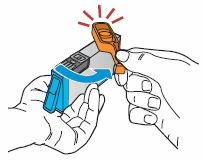
-
With the ink cartridge contacts facing the printhead, slide the ink cartridge into the empty slot. Press down on the ink cartridge until it is firmly seated.
caution:
Do not lift the carriage latch handle to install the ink cartridges. Doing so can result in incorrectly seated ink cartridges and printing problems. The latch must remain down to install the ink cartridges correctly.Figure : Reinstalling the ink cartridge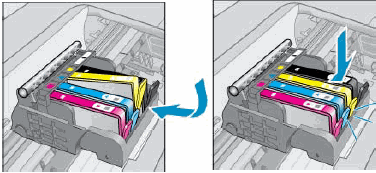
-
If the ink cartridge does not snap into place, remove the ink cartridge from the carriage. Gently bend the tab away from the cartridge, and then reinsert the ink cartridge into the carriage.
caution:
Be careful not to bend the tab out more than 1.27 cm (0.5 in). Moving the tab too far might damage the ink cartridge or cause the tab to break off.-
Bend the tab away from the cartridge
-
Do not bend the tab more than 1.27 cm (0.5 in)
Figure : Bending out the ink cartridge tab
-
-
Repeat these steps to replace other ink cartridges, if necessary.
-
Close the ink cartridge door. The carriage returns to the right side of the printer.Figure : Closing the ink cartridge access door

-
When you insert a new ink cartridge, the printer automatically prompts you to align the ink cartridges.
Enter a topic to search our knowledge library
What can we help you with?
Need Help?
