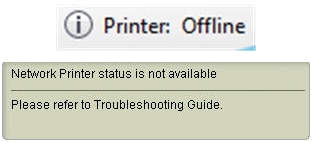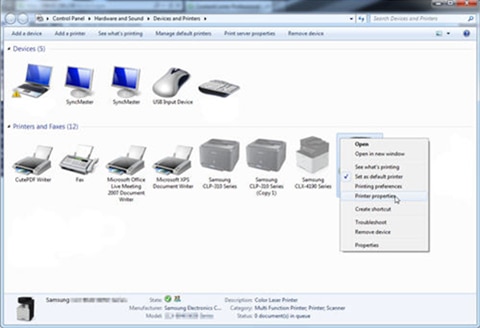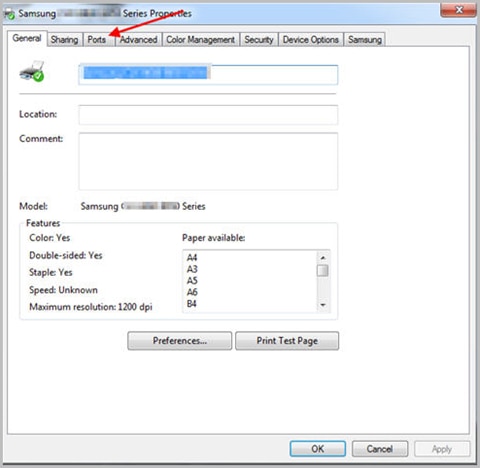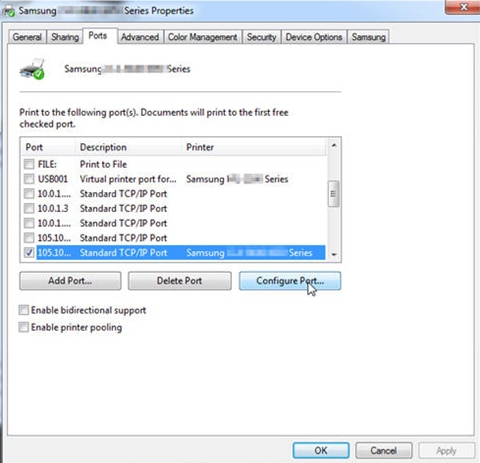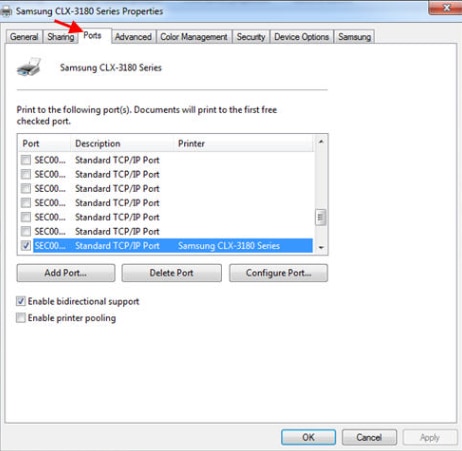There are various reasons when a printer is unable to connect to a network or when a computer does not list a printer over the network. The most common cause is due to the network set up connection.
Use this document to troubleshoot network issues for a Samsung printer or Multifunction printer connected to a Windows computer.
Basic troubleshooting checklist for wireless network connection
Make sure that the wireless set up connection meets the following requirements:
-
The printer and computer is connected to the same network.
-
The correct password is typed when prompted to enter your Network Security Key.
-
Position the router closer to the printer so that there is network connection (wireless signal) between the router or access point and the printer.
note:
Samsung printers only support a wireless router that has a frequency of 2.4ghz network signal. -
The printer is set up with a static IP address on the network.For instructions to assign a static IP address, see the Troubleshooting Guide, and in the Networking section, go to "How To Assign The Printer A Static IP Address".
note:
An IP address of 169.254.xxx.xx indicates a printer is not connected to a network, or has lost connection to the network, or a network has no DHCP server. If this IP address was manually assigned to a printer, it might have no issues with a printer. Try using 192.168.xxx.xxx as an IP address.
note:If a WLAN Support Error displays, make sure that there is no print job in the print queue during the initial wireless network set up connection. Power on the printer and after a minute, make sure that the wireless signal is turned on.
Select one of the appropriate links to troubleshoot the following issues: